For those people first using LEGO Education WeDo 2.0, you might meet connection issues when you try to connect the SmartHub to LEGO Programming App, or to connect Scratch 3.0. Don’t worry, I met the similar problems and here let me show you some typical issues and how to solve them.

First, let me introduce WeDo 2.0 briefly in case you did not notice.
LEGO® Education WeDo 2.0 is developed to engage and motivate elementary students’ interest in learning science- and engineering-related subjects. This is done through the use of motorized LEGO® models and simple programming.
WeDo 2.0 supports a hands-on, “minds on” learning solution that gives students the confidence to ask questions and the tools to find the answers and to solve real-life problems.
—- From “LEGO WeDo 2.0 Introduction” document
Connect Your LEGO SmartHub to Programming App
To connect your LEGO WeDo 2.0 Smarthub to programming App, firstly, you need to download LEGO WeDo 2.0 software from LEGO’s website and install it on your device. The software supports both Windows and macOS.

Open the LEGO WeDo 2.0 software, and open any tutorial project. After you scroll to “Connect” page, you can click the blue “Connect” button. Meanwhile, press down the green button at the Smarthub. Wait for a moment, the following page will pop up, which will list all the identified Smarthub in the list. Here, I just have one Smarthub at hand, so there is a single item shown.

Choose the Smarthub and wait for a few seconds. If you see the above thumb-up sign, that means the connection has been successful. Done! Now you can click “Back to Project” button and begin coding your “robot”.
Connect to Scratch 3.0
When you open Scratch 3.0 and click the left bottom button “Add Extension”, you can choose “LEGO Education WeDo 2.0”.

You might see the following prompt:

The most possible reason is that you did not install Scratch Link. The explanation of Scratch Link is shown below:
Scratch Link is a downloadable program that enables Scratch 3.0 to connect to and control devices in the physical world. It was developed by the Scratch Team for use with such devices as EV3. Scratch projects can access these devices using extensions. Like Scratch, Scratch Link is free software (provided under the BSD license.) Scratch Link requires macOS 10.10 (Yosemite) or later or Windows 10 version 1709 (Fall Creators Update) or later. It can be downloaded directly from the Scratch Website for both operating systems, or it can be installed from the Microsoft Store (Windows) or the App Store (macOS).
from Scratch Wiki. https://en.scratch-wiki.info/wiki/Scratch_Link
You could choose to download the Scratch Link from Scratch Website, the Microsoft Store (Windows) or the App Store (macOS) and install it.

Now retry the step of “Add Extension”. This time, Scratch Link issue has been solved. It will prompt “have your device nearby, then begin searching.”

Sometimes, you might see the following error message “Address already in use!”. It specifies that port 20110 has been occupied. You need to check if you are using other Bluetooth devices, such as your wireless mouse or microphone which are using Bluetooth to connect to your computer or tablet. What you could do is to remove them or replace them with wired devices and try again.

If you see the below image, congratulation! you have connected your WeDo Smarthub to Scratch 3.0 through Bluetooth. Now you can write code for your “robot”!

Please note that every time you turn off the Smarthub, Scratch will show the following message, and the WeDo 2.0 Extension page will have an orange exclamation notification. Next time when you play, you need to reconnect them.


That is it! Enjoy your coding and LEGO!
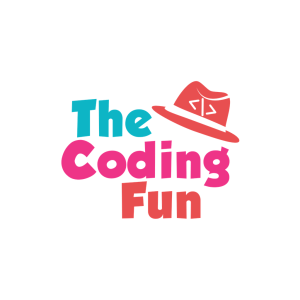

Hola Nice blog! Is your theme custom made or did you download it from somewhere? A design like yours with a few simple tweeks would really make my blog stand out. grazie
LikeLike
It’s hard to find educated individuals on this topic, however you sound like you realize what you’re talking about! Thanks
LikeLike
Your article is valuable for me and for others see this type of article now.
LikeLike